Qtvcp is an infrastructure to display a custom CNC screen or control panel in LinuxCNC.
It displays a UI file built with the QTDesigner screen editor or combines this
with python programming to create a VCP Panel.
Qtvcp is completely customizable - you can add different buttons and status LEDs etc.
or add python code for even finer grain customization.
1. Builtin panels
There are several builtin HAL panels available.
in a terminal type qtvcp list <return> to see a list.
1.1. copy_dialog
used for copying qtvcp’s builtin screen code to a folder so one can customize it.
In a terminal:
qtvcp copy_dialog
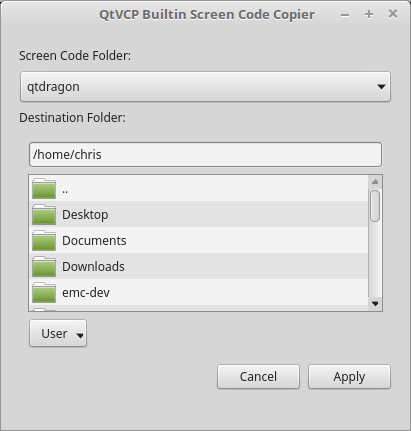
1.2. test_panel
-
collect of useful widgets for testing HAL component. Including speech of LED state.
loadusr qtvcp test_panel
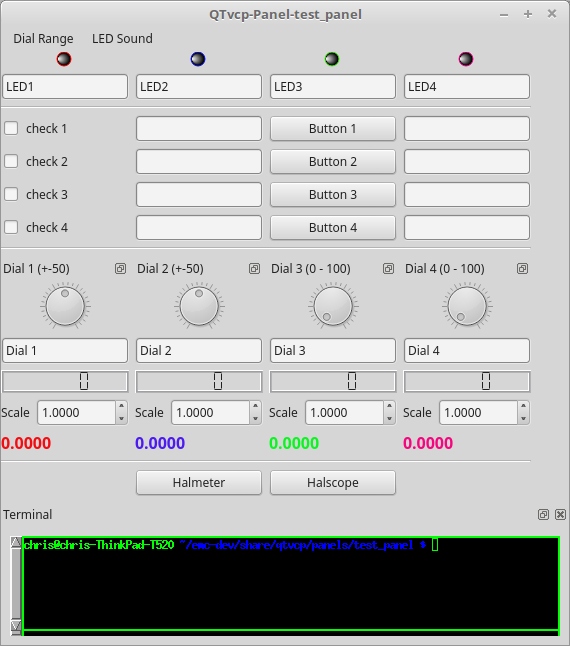
1.3. cam_align
-
a camera display widget for rotational alignment
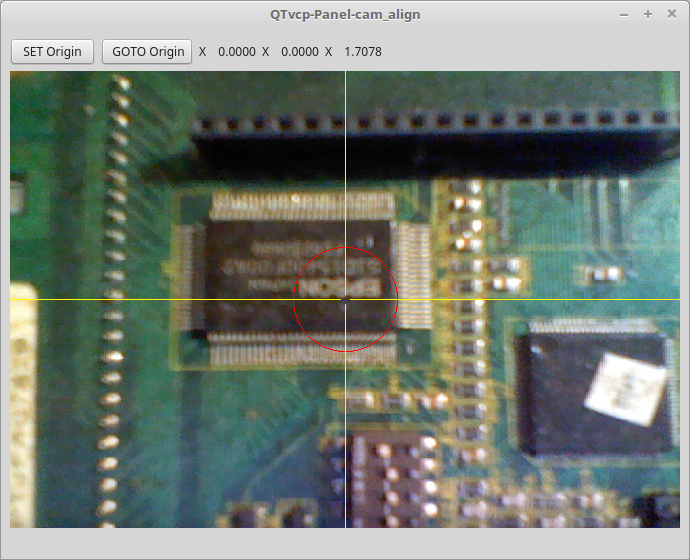
1.4. sim_panel
-
a small control panel to simulate MPG jogging controls etc. for simulated configurations
loadusr qtvcp sim_panel
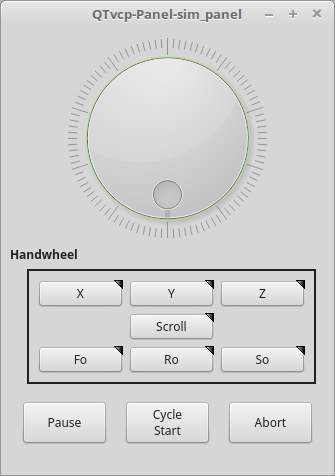
1.5. vismach_mill_xyz
-
3d openGL view of a 3 axis milling machine
loadusr qtvcp vismach_mill_xyz
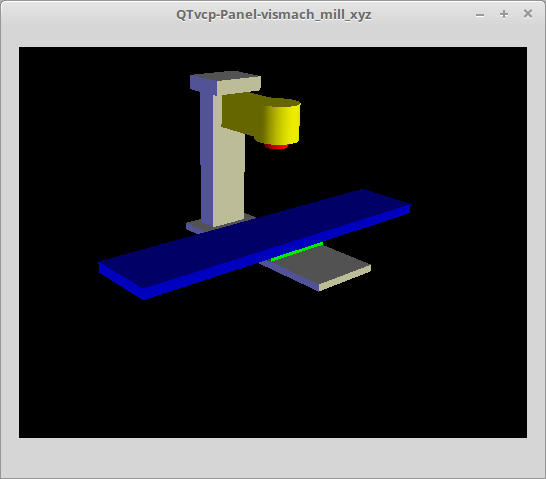
1.6. tool_dialog
-
manual toolchange dialog that gives tool description.
loadusr -Wn tool_dialog qtvcp -o speak_on -o audio_on tool_dialog
Options:
-
-o notify_on -use desktop notify dialogs instead of qtvcp native ones.
-
-o audio_on -play sound on tool change
-
-o speak_on -speak announcement of tool change
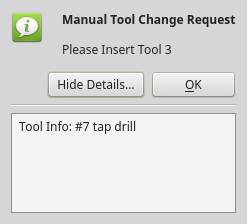
1.7. Custom Panels
You can of course make your own panel and load it.
If you made a ui file named my_panel.ui and name the following HAL file, my_panel.hal
You would then load this from a terminal with halrun -I -f my_panel.hal
# load realtime components loadrt threads loadrt classicladder_rt # load user space programs loadusr classicladder loadusr -Wn my_panel qtvcp my_panel.ui # add components to thread addf classicladder.0.refresh thread1 # connect pins net bit-input1 test_panel.checkbox_1 classicladder.0.in-00 net bit-hide test_panel.checkbox_4 classicladder.0.hide_gui net bit-output1 test_panel.led_1 classicladder.0.out-00 net s32-in1 test_panel.doublescale_1-s classicladder.0.s32in-00 # start thread start
In this case we load qtvcp using -Wn; which waits for the panel to finish loading before
continuing to run the next HAL command. This is so the HAL pins from the panel are finished
in case the are used in the rest of the file.