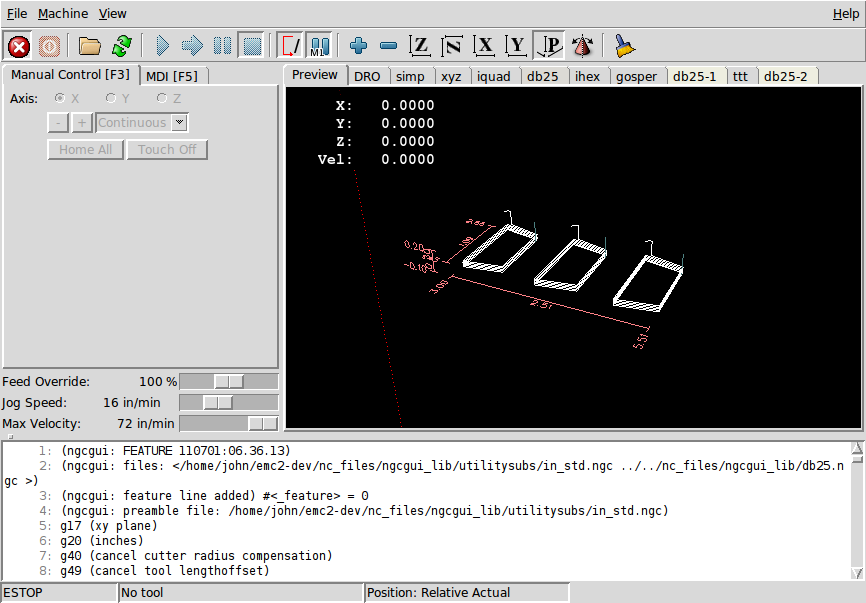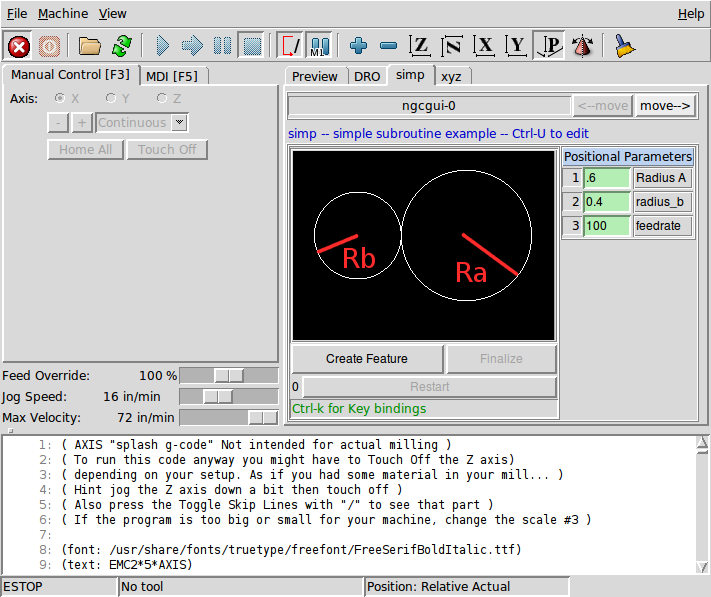
1. Overview
-
NGCGUI is a Tcl application to work with subroutines. It allows you to have a conversational interface with LinuxCNC. You can organize the subroutines in the order you need them to run and concatenate the subroutines into one file for a complete part program.
-
NGCGUI can run as a standalone application or can be embedded in multiple tab pages in the axis GUI
-
PYNGCGUI is an alternate, python implementation of ngcgui.
-
PYNGCGUI can run as a standalone application or can be embedded as a tab page (with its own set of multiple subroutine tabs) in any GUI that supports embedding of gladevcp applications axis, touchy, gscreen and gmoccapy.
Using NGCGUI or PYNGCGUI:
-
Tab pages are provided for each subroutine specified in the INI file
-
New subroutines tab pages can be added on the fly using the custom tab
-
Each subroutine tab page provides entry boxes for all subroutine parameters
-
The entry boxes can have a default value and an label that are identified by special comments in the subroutine file
-
Subroutine invocations can be concatenated together to form a multiple step program
-
Any single-file G code subroutine that conforms to ngcgui conventions can be used
-
Any gcmc (G code-meta-compiler) program that conforms to ngcgui conventions for tagging variables can be used. (The gcmc executable must be installed separately, see: http://www.vagrearg.org/content/gcmc)
|
Note
|
NGCGUI and PYNGCGUI implement the same functions and both process .ngc and .gcmc files that conform to a few ngcgui-specific conventions. In this document, the term NGCGUI generally refers to either application. |
2. Demonstration Configurations
A number of demonstration configurations are located in the sim directory of the Sample Configurations offered by the LinuxCNC configuration picker. The configuration picker is on the system’s main menu:
CNC > LinuxCNCExamples are included for the axis, touchy, gscreen, and gmoccapy. These examples demonstrate both 3-axis (XYZ) cartesian configurations (like mills) and lathe (XZ) setups. Some examples show the use of a pop up keyboard for touch screen systems and other examples demonstrate the use of files created for the gcmc (G code Meta Compiler) application. The touchy examples also demonstrate incorporation of a gladevcp back plot viewer (gremlin_view).
The simplest application is found as:
Sample Configurations/sim/axis/ngcgui /ngcgui_simpleA comprehensive example showing gcmc compatibility is at:
Sample Configurations/sim/axis/ngcgui/ngcgui_gcmcA comprehensive example embedded as a gladevcp app and using gcmc is at:
Sample Configurations/sim/gscreen/ngcgui/pyngcgui_gcmcThe example sim configurations make use of library files that provide example G code subroutine (.ngc) files and G code-meta-compiler (.gcmc) files:
-
nc_files/ngcgui_lib
-
arc1.ngc - basic arc using cutter radius compensation
-
arc2.ngc - arc speced by center, offset, width, angle (calls arc1)
-
backlash.ngc - routine to measure an axis backlash with dial indicator
-
db25.ngc - creates a DB25 plug cutout
-
gosper.ngc - a recursion demo (flowsnake)
-
helix.ngc - helix or D-hole cutting
-
helix_rtheta.ngc - helix or D-hole positioned by radius and angle
-
hole_circle.ngc - equally spaced holes on a circle
-
ihex.ngc - internal hexagon
-
iquad.ngc - internal quadrilateral
-
ohex.ngc - outside hexagon
-
oquad.ngc - outside quadrilateral
-
qpex_mm.ngc - demo of qpockets (mm based)
-
qpex.ngc - demo of qpockets (inch based)
-
qpocket.ngc - quadrilateral pocket
-
rectangle_probe.ngc - probe a rectangular area
-
simp.ngc - a simple subroutine example that creates two circles
-
slot.ngc - slot from connecting two endpoints
-
xyz.ngc - machine exerciser constrained to a box shape
-
-
nc_files/ngcgui_lib/lathe
-
g76base.ngc - gui for g76 threading
-
g76diam.ngc - threading speced by major, minor diameters
-
id.ngc - bores the inside diameter
-
od.ngc - turns the outside diameter
-
taper-od.ngc - turns a taper on the outside diameter
-
-
nc_files/gcmc_lib
-
drill.gcmc - drill holes in rectangle pattern
-
square.gcmc - simple demo of variable tags for gcmc files
-
star.gcmc - gcmc demo illustrating functions and arrays
-
wheels.gcmc - gcmc demo of complex patterns
-
To try a demonstration, select a sim configuration and start the linuxCNC program.
If using the axis gui, press the E-Stop
 then Machine Power
then Machine Power
 then Home All. Pick a ngcgui tab, fill in
any empty blanks with sensible values and press
Create Feature then Finalize. Finally press the Run
then Home All. Pick a ngcgui tab, fill in
any empty blanks with sensible values and press
Create Feature then Finalize. Finally press the Run
 button to watch it run. Experiment
by creating multiple features and features from different tab pages.
button to watch it run. Experiment
by creating multiple features and features from different tab pages.
To create several subroutines concatenated into a single file, go to each tab fill in the blanks, press Create Feature then using the arrow keys move any tabs needed to put them in order. Now press Finalize and answer the prompt to create
Other guis will have similar functionality but the buttons and names may be different.
|
Note
|
Notes
The demonstration configs create tab pages for just a few of the provided examples. Any gui with a custom tab can open any of the library example subroutines or any user file if it is in the linuxCNC subroutine path. To see special key bindings, click inside an ngcgui tab page to get focus and then press Control-k. The demonstration subroutines should run on the simulated machine configurations included in the distribution. A user should always understand the behavior and purpose of a program before running on a real machine. |
3. Library Locations
In linuxCNC installations installed from deb packages, the simulation configs for ngcgui use symbolic links to non-user-writable LinuxCNC libraries for:
-
nc_files/ngcgui_lib ngcgui-compatible subfiles
-
nc_files/ngcgui_lib/lathe ngcgui-compatible lathe subfiles
-
nc_files/gcmc_lib ngcgui-gcmc-compatible programs
-
nc_files/ngcgui_lib/utilitysubs Helper subroutines
-
nc_files/ngcgui_lib/mfiles User M files
These libraries are located by ini file items that specify the search paths used by linuxCNC (and ngcgui):
[RS274NGC]
SUBROUTINE_PATH = ../../nc_files/ngcgui_lib:../../nc_files/gcmc_lib:../../nc_files/ngcgui_lib/utilitysubs
USER_M_PATH = ../../nc_files/ngcgui_lib/mfiles|
Note
|
These are long lines (not continued on multiple lines) that specify the directories used in a search patch. The directory names are separated by colons (:). No spaces should occur between directory names. |
A user can create new directories for their own subroutines and M-files and add them to the search path(s).
For example, a user could create directories from the terminal with the commands:
mkdir /home/myusername/mysubs
mkdir /home/myusername/mymfilesAnd then create or copy system-provided files to these user-writable directories. For instance, a user might create a ngcgui-compatible subfile named:
/home/myusername/mysubs/example.ngcTo use files in new directories, the ini file must be edited to include the new subfiles and to augment the search path(s). For this example:
[RS274NGC]
...
SUBROUTINE_PATH = /home/myusername/mysubs:../../nc_files/ngcgui_lib:../../nc_files/gcmc_lib:../../nc_files/ngcgui_lib/utilitysubs
USER_M_PATH = /home/myusername/mymfiles:../../nc_files/ngcgui_lib/mfiles
[DISPLAY]
...
NGCGUI_SUBFILE = example.ngc
...LinuxCNC (and ngcgui) use the first file found when searching directories in the search path. With this behavior, you can supersede an ngcgui_lib subfile by placing a subfile with an identical name in a directory that is found earlier in the path search. More information can be found in the INI chapter of the Integrators Manual.
4. Standalone Usage
4.1. Standalone NGCGUI
For usage, type in a terminal:
ngcgui --help
Usage:
ngcgui --help | -?
ngcgui [Options] -D nc_files_directory_name
ngcgui [Options] -i LinuxCNC_inifile_name
ngcgui [Options]
Options:
[-S subroutine_file]
[-p preamble_file]
[-P postamble_file]
[-o output_file]
[-a autosend_file] (autosend to axis default:auto.ngc)
[--noauto] (no autosend to axis)
[-N | --nom2] (no m2 terminator (use %))
[--font [big|small|fontspec]] (default: "Helvetica -10 normal")
[--horiz|--vert] (default: --horiz)
[--cwidth comment_width] (width of comment field)
[--vwidth varname_width] (width of varname field)
[--quiet] (fewer comments in outfile)
[--noiframe] (default: frame displays image)|
Note
|
As a standalone application, ngcgui handles a single subroutine file which can be invoked multiple times. Multiple standalone ngcgui applications can be started independently. |
4.2. Standalone PYNGCGUI
For usage, type in a terminal:
pyngcgui --help
Usage:
pyngcgui [Options] [sub_filename]
Options requiring values:
[-d | --demo] [0|1|2] (0: DEMO standalone toplevel)
(1: DEMO embed new notebook)
(2: DEMO embed within existing notebook)
[-S | --subfile sub_filename]
[-p | --preamble preamble_filename]
[-P | --postamble postamble_filename]
[-i | --ini inifile_name]
[-a | --autofile auto_filename]
[-t | --test testno]
[-K | --keyboardfile glade_file] (use custom popupkeyboard glade file)
Solo Options:
[-v | --verbose]
[-D | --debug]
[-N | --nom2] (no m2 terminator (use %))
[-n | --noauto] (save but do not automatically send result)
[-k | --keyboard] (use default popupkeybaord)
[-s | --sendtoaxis] (send generated ngc file to axis gui)
Notes:
A set of files is comprised of a preamble, subfile, postamble.
The preamble and postamble are optional.
One set of files can be specified from cmdline.
Multiple sets of files can be specified from an inifile.
If --ini is NOT specified:
search for a running linuxCNC and use its inifile|
Note
|
As a standalone application, pyngcgui can read an ini file (or a running linuxCNC application) to create tab pages for multiple subfiles. |
5. Embedding NGCGUI
5.1. Embedding NGCGUI in Axis
The following INI file items go in the [DISPLAY] section. (See additional sections below for additional items needed)
-
TKPKG = Ngcgui 1.0 - the NGCGUI package
-
TKPKG = Ngcguittt 1.0 - the True Type Tracer package for generating text for engraving (optional, must follow TKPKG = Ngcgui).
-
TTT = truetype-tracer - name of the truetype tracer program (it must be in user PATH)
-
TTT_PREAMBLE = in_std.ngc - Optional, specifies filename for preamble used for ttt created subfiles. (alternate: mm_std.ngc)
|
Note
|
The optional truetype tracer items are used to specify an ngcgui-compatible tab page that uses the application truetype-tracer. The truetype-tracer application must be installed independently and located in the user PATH. |
5.2. Embedding PYNGCGUI as a gladevcp tab page in a gui
The following INI file items go in the [DISPLAY] section for use with the axis, gscreen, or touchy guis. (See additional sections below for additional items needed)
EMBED_TAB_NAME = Pyngcgui - name to appear on embedded tab
EMBED_TAB_COMMAND = gladevcp -x {XID} pyngcgui_axis.ui - invokes gladevcp
EMBED_TAB_LOCATION = name_of_location - where the embedded page is located|
Note
|
The EMBED_TAB_LOCATION specifier is not used for the axis gui. While pyngcgui can be embedded in axis, integration is more complete when using ngcgui (using TKPKG = Ngcgui 1.0). To specify the EMBED_TAB_LOCATION for other guis, see the DISPLAY Section of the INI Configuration Chapter. |
|
Note
|
The truetype tracer gui front-end is not currently available for gladevcp applications. |
5.3. Additional INI File items required for ngcgui or pyngcgui
The following INI file items go in the [DISPLAY] section for any gui that embeds either ngcgui or pyngcgui.
-
NGCGUI_FONT = Helvetica -12 normal - specifies the font name,size, normal|bold
-
NGCGUI_PREAMBLE = in_std.ngc - the preamble file to be added in front of the subroutines. When concatenating several common subroutine invocations, this preamble is only added once. For mm-based machines, use mm_std.ngc
-
NGCGUI_SUBFILE = filename1.ngc - creates a tab from the filename1 subroutine
-
NGCGUI_SUBFILE = filename2.ngc - creates a tab from the filename2 subroutine
-
… etc
-
NGCGUI_SUBFILE = gcmcname1.gcmc - creates a tab from the gcmcname1 file
-
NGCGUI_SUBFILE = gcmcname2.gcmc - creates a tab from the gcmcname2 file
-
… etc
-
NGCGUI_SUBFILE = "" - creates a custom tab that can open any subroutine in the search path
-
NGCGUI_OPTIONS = opt1 opt2 … - NGCGUI options
-
nonew - disallow making a new custom tab
-
noremove - disallow removing any tab page
-
noauto - no autosend (use makeFile, then save or manually send)
-
noiframe - no internal image, display images on separate top level widget
-
nom2 - do not terminate with m2, use % terminator. This option eliminates all the side effects of m2 termination
-
-
GCMC_INCLUDE_PATH = dirname1:dirname2 - search directories for gcmc include files
This is an example of embedding NGCGUI into Axis. The subroutines need to be in a directory specified by the [RS274NGC]SUBROUTINE_PATH. Some example subroutines use other subroutines so check to be sure you have the dependences, if any, in a SUBROUTINE_PATH directory. Some subroutines may use custom Mfiles which must be in a directory specified by the [RS274NGC]USER_M_PATH.
The Gcode-meta-compiler (gcmc) can include statements like: include("filename.inc.gcmc"); By default, gcmc includes the current directory which, for linuxCNC, will be the directory containing the linuxCNC ini file. Additional directories can be prepended to the gcmc search order with the GCMC_INCLUDE_PATH item.
[RS274NGC]
...
SUBROUTINE_PATH = ../../nc_files/ngcgui_lib:../../ngcgui_lib/utilitysubs
USER_M_PATH = ../../nc_files/ngcgui_lib/mfiles
[DISPLAY]
TKPKG = Ngcgui 1.0
TKPKG = Ngcguittt 1.0
# Ngcgui must precede Ngcguittt
NGCGUI_FONT = Helvetica -12 normal
# specify filenames only, files must be in [RS274NGC]SUBROUTINE_PATH
NGCGUI_PREAMBLE = in_std.ngc
NGCGUI_SUBFILE = simp.ngc
NGCGUI_SUBFILE = xyz.ngc
NGCGUI_SUBFILE = iquad.ngc
NGCGUI_SUBFILE = db25.ngc
NGCGUI_SUBFILE = ihex.ngc
NGCGUI_SUBFILE = gosper.ngc
# specify "" for a custom tab page
NGCGUI_SUBFILE = ""
#NGCGUI_SUBFILE = "" use when image frame is specified if
# opening other files is required
# images will be put in a top level window
NGCGUI_OPTIONS =
#NGCGUI_OPTIONS = opt1 opt2 ...
# opt items:
# nonew -- disallow making a new custom tab
# noremove -- disallow removing any tab page
# noauto -- no auto send (makeFile, then manually send)
# noiframe -- no internal image, image on separate top level
GCMC_INCLUDE_PATH = /home/myname/gcmc_includes
TTT = truetype-tracer
TTT_PREAMBLE = in_std.ngc
PROGRAM_PREFIX = ../../nc_files|
Note
|
The above is not a complete axis gui INI — the items show are those used by ngcgui. Many additional items are required by LinuxCNC to have a complete INI file. |
5.4. Truetype Tracer
Ngcgui_ttt provides support for truetype-tracer (v4). It creates an axis tab page which allows a user to create a new ngcgui tab page after entering text and selecting a font and other parameters. (Truetype-tracer must be installed independently).
To embed ngcgui_ttt in axis, specify the following items in addition to ngcgui items:
Item: [DISPLAY]TKPKG = Ngcgui_ttt version_number
Example: [DISPLAY]TKPKG = Ngcgui_ttt 1.0
Note: Mandatory, specifies loading of ngcgui_ttt in an axis tab page named ttt.
Must follow the TKPKG = Ngcgui item.
Item: [DISPLAY]TTT = path_to_truetype-tracer
Example: [DISPLAY]TTT = truetype-tracer
Note: Optional, if not specified, attempt to use /usr/local/bin/truetype-tracer.
Specify with absolute pathname or as a simple executable name
in which case the user PATH environment will used to find the program.
Item: [DISPLAY]TTT_PREAMBLE = preamble_filename
Example: [DISPLAY]TTT_PREAMBLE = in_std.ngc
Note: Optional, specifies filename for preamble used for ttt created subfiles.5.5. INI File Path Specifications
Ngcgui uses the linuxCNC search path to find files.
The search path begins with the standard directory specified by:
[DISPLAY]PROGRAM_PREFIX = directory_namefollowed by multiple directories specified by:
[RS274NGC]SUBROUTINE_PATH = directory1_name:directory1_name:directory3_name ...Directories may be specified as absolute paths or relative paths.
Example: [DISPLAY]PROGRAM_PREFIX = /home/myname/linuxcnc/nc_files
Example: [DISPLAY]PROGRAM_PREFIX = ~/linuxcnc/nc_files
Example: [DISPLAY]PROGRAM_PREFIX = ../../nc_filesAn absolute path beginning with a "/" specifies a complete filesystem location. A path beginning with a "~/" specifies a path starting from the user’s home directory. A path beginning with "~username/" specifies a path starting in username’s home directory.
Relative paths are based on the startup directory which is the directory containing the INI file. Using relative paths can facilitate relocation of configurations but requires a good understanding of linux path specifiers.
./d0 is the same as d0, e.g., a directory named d0 in the startup directory
../d1 refers to a directory d1 in the parent directory
../../d2 refers to a directory d2 in the parent of the parent directory
../../../d3 etc.Multiple directories can be specified with [RS274NGC]SUBROUTINE_PATH by separating them with colons. The following example illustrates the format for multiple directories and shows the use of relative and absolute paths.
[RS274NGC]SUBROUTINE_PATH = ../../nc_files/ngcgui_lib:../../nc_files/ngcgui_lib/utilitysubs:/tmp/tmpngc`This is one long line, do not continue on multiple lines. When linuxCNC and/or ngcgui searches for files, the first file found in the search is used.
LinuxCNC (and ngcgui) must be able to find all subroutines including helper routines that are called from within ngcgui subfiles. It is convenient to place utility subs in a separate directory as indicated in the example above.
The distribution includes the ngcgui_lib directory and demo files for preambles, subfiles, postambles and helper files. To modify the behavior of the files, you can copy any file and place it in an earlier part of the search path. The first directory searched is [DISPLAY]PROGRAM_PREFIX. You can use this directory but it is better practice to create dedicated directory(ies) and put them at the beginning of the [RS274NGC]SUBROUTINE_PATH.
In the following example, files in /home/myname/linuxcnc/mysubs will be found before files in ../../nc_files/ngcgui_lib.
[RS274NGC]SUBROUTINE_PATH = /home/myname/linuxcnc/mysubs:../../nc_files/ngcgui_lib:../../nc_files/ngcgui_lib/utilitysubs`New users may inadvertently try to use files that are not structured to be compatible with ngcgui requirements. Ngcgui will likely report numerous errors if the files are not coded per its conventions. Good practice suggests that ngcgui-compatible subfiles should be placed in a directory dedicated to that purpose and that preamble, postamble, and helper files should be in separate directory(ies) to discourage attempts to use them as subfiles. Files not intended for use as subfiles can include a special comment: "(not_a_subfile)" so that ngcgui will reject them automatically with a relevant message.
5.6. Summary of INI File item details for NGCGUI usage
Item: [RS274NGC]SUBROUTINE_PATH = dirname1:dirname2:dirname3 ...
Example: [RS274NGC]SUBROUTINE_PATH = ../../nc_files/ngcgui_lib:../../nc_files/ngcgui_lib/utilitysubs
Note: Optional, but very useful to organize subfiles and utility files
Item: [RS274NGC]USER_M_PATH = dirname1:dirname2:dirname3 ...
Example: [RS274NGC]USER_M_PATH = ../../nc_files/ngcgui_lib/mfiles
Note: Optional, needed to locate custom user mfiles
Item: [DISPLAY]EMBED_TAB_NAME = name to display on embedded tab page
Example: [DISPLAY]EMBED_TAB_NAME = Pyngcgui
Note: The entries: EMBED_TAB_NAME,EMBED_TAB_COMMAND,EMBED_TAB_LOCATION
define an embedded application for several linuxCNC guis
Item: [DISPLAY]EMBED_TAB_COMMAND = programname followed by arguments
Example: [DISPLAY]EMBED_TAB_COMMAND = gladevcp -x {XID} pyngcgui_axis.ui
Note: For gladevcp applications, see the <<cha:glade-vcp,GladeVCP Chapter>>
Item: [DISPLAY]EMBED_TAB_LOCATION = name_of_location
Example: [DISPLAY]EMBED_TAB_LOCATION = notebook_main
Note: See example INI files for possible locations
Not required for the axis gui
Item: [DISPLAY]PROGRAM_PREFIX = dirname
Example: [DISPLAY]PROGRAM_PREFIX = ../../nc_files
Note: Mandatory and needed for numerous linuxCNC functions
It is the first directory used in the search for files
item: [DISPLAY]TKPKG = Ngcgui version_number
Example: [DISPLAY]TKPKG = Ngcgui 1.0
Note: Required only for axis gui embedding, specifies loading of ngcgui axis tab pages
Item: [DISPLAY]NGCGUI_FONT = font_descriptor
Example: [DISPLAY]NGCGUI_FONT = Helvetica -12 normal
Note: Optional, font_descriptor is a tcl-compatible font specifier
with items for fonttype -fontsize fontweight
Default is: Helvetica -10 normal
Smaller font sizes may be useful for small screens
Larger font sizes may be helpful for touch screen applications
Item: [DISPLAY]NGCGUI_SUBFILE = subfile_filename
Example: [DISPLAY]NGCGUI_SUBFILE = simp.ngc
Example: [DISPLAY]NGCGUI_SUBFILE = square.gcmc
Example: [DISPLAY]NGCGUI_SUBFILE = ""
Note: Use one or more items to specify ngcgui-compatible
subfiles or gcmc programs that require a tab page on startup.
A "Custom" tab will be created when the filename is "".
A user can use a "Custom" tab to browse the file system
and identify preamble, subfile, and postamble files.
Item: [DISPLAY]NGCGUI_PREAMBLE = preamble_filename
Example: [DISPLAY]NGCGUI_PREAMBLE = in_std.ngc
Note: Optional, when specified, the file is prepended to a subfile.
Files created with "Custom" tab pages use the preamble specified
with the page.
Item: [DISPLAY]NGCGUI_POSTAMBLE = postamble_filename
Example: [DISPLAY]NGCGUI_POSTAMBLE = bye.ngc
Note: Optional, when specified, the file is appended to a subfiles.
Files created with "Custom" tab pages use the postamble specified
with the page.
Item: [DISPLAY]NGCGUI_OPTIONS = opt1 opt2 ...
Example: [DISPLAY]NGCGUI_OPTIONS = nonew noremove
Note: Multiple options are separated by blanks.
By default, ngcgui configures tab pages so that:
1) a user can make new tabs
2) a user can remove tabs (except for the last remaining one)
3) finalized files are automatically sent to linuxCNC
4) an image frame (iframe) is made available to display
an image for the subfile (if an image is provided)
5) the ngcgui result file sent to linuxCNC is terminated with
an m2 (and incurs m2 side-effects)
The options nonew, noremove, noauto, noiframe, nom2 respectively
disable these default behaviors.
By default, if an image (.png,.gif,jpg,pgm) file
is found in the same directory as the subfile, the
image is displayed in the iframe. Specifying
the noiframe option makes available additional buttons
for selecting a preamble, subfile, and postamble and
additional checkboxes. Selections of the checkboxes
are always available with special keys:
Ctrl-R Toggle "Retain values on Subfile read"
Ctrl-E Toggle "Expand subroutine"
Ctrl-a Toggle "Autosend"
(Ctrl-k lists all keys and functions)
If noiframe is specified and an image file is found,
the image is displayed in a separate window and
all functions are available on the tab page.
The NGCGUI_OPTIONS apply to all ngcgui tabs except that the
nonew, noremove, and noiframe options are not applicable
for "Custom" tabs. Do not use "Custom" tabs if you want
to limit the user's ability to select subfiles or create
additional tab pages.
Item: [DISPLAY]GCMC_INCLUDE_PATH = dirname1:dirname2:...
Example: [DISPLAY]GCMC_INCLUDE_PATH = /home/myname/gcmc_includes:/home/myname/gcmc_includes2
Note: Optional, each directory will be included when gcmc is invoked
using the option: --include dirname6. File Requirements for NGCGUI Compatibility
6.1. Single-File Gcode (.ngc) Subroutine Requirements
An NGCGUI-compatible subfile contains a single subroutine definition. The name of the subroutine must be the same as the filename (not including the .ngc suffix). LinuxCNC supports named or numbered subroutines, but only named subroutines are compatible with NGCGUI. For more information see the O-Codes Chapter.
The first non-comment line should be a sub statement. The last non-comment line should be a endsub statement.
(info: info_text_to_appear_at_top_of_tab_page)
; comment line beginning with semicolon
( comment line using parentheses)
o<examp> sub
BODY_OF_SUBROUTINE
o<examp> endsub
; comment line beginning with semicolon
( comment line using parentheses)The body of the subroutine should begin with a set of statements that define local named parameters for each positional parameter expected for the subroutine call. These definitions must be consecutive beginning with #1 and ending with the last used parameter number. Definitions must be provided for each of these parameters (no omissions).
#<xparm> = #1
#<yparm> = #2
#<zparm> = #3LinuxCNC considers all numbered parameters in the range #1 thru #30 to be calling parameters so ngcgui provides entry boxes for any occurrence of parameters in this range. It is good practice to avoid use of numbered parameters #1 through #30 anywhere else in the subroutine. Using local, named parameters is recommended for all internal variables.
Each defining statement may optionally include a special comment and a default value for the parameter.
#<vname> = #n (=default_value)
or
#<vname> = #n (comment_text)
or
#<vname> = #n (=default_value comment_text)#<xparm> = #1 (=0.0)
#<yparm> = #2 (Ystart)
#<zparm> = #3 (=0.0 Z start setting)If a default_value is provided, it will be entered in the entry box for the parameter on startup.
If comment_text is included, it will be used to identify the input instead of the parameter name.
Notes on global named parameters and ngcgui:
(global named parameters have a leading underscore in the name, like #<_someglobalname>)
As in many programming languages, use of globals is powerful but can often lead to unexpected consequences. In LinuxCNC, existing global named parameters will be valid at subroutine execution and subroutines can modify or create global named parameters.
Passing information to subroutines using global named parameters is discouraged since such usage requires the establishment and maintenance of a well-defined global context that is difficult to maintain. Using numbered parameters #1 thru #30 as subroutine inputs should be sufficient to satisfy a wide range of design requirements.
While input global named parameters are discouraged, linuxCNC subroutines must use global named parameters for returning results. Since ngcgui-compatible subfiles are aimed at gui usage, return values are not a common requirement. However, ngcgui is useful as a testing tool for subroutines which do return global named parameters and it is common for ngcgui-compatible subfiles to call utility subroutine files that return results with global named parameters.
To support these usages, ngcgui ignores global named parameters that include a colon (:) character in their name. Use of the colon (:) in the name prevents ngcgui from making entryboxes for these parameters.
o<examp> sub
...
#<_examp:result> = #5410 (return the current tool diameter)
...
o<helper> call [#<x1>] [#<x2>] (call a subroutine)
#<xresult> = #<_helper:answer> (immediately localize the helper global result)
#<_helper:answer> = 0.0 (nullify global named parameter used by subroutine)
...
o<examp> endsubIn the above example, the utility subroutine will be found in a separate file named helper.ngc. The helper routine returns a result in a global named parameter named #<_helper:answer.
For good practice, the calling subfile immediately localizes the result for use elsewhere in the subfile and the global named parameter used for returning the result is nullified in an attempt to mitigate its inadvertent use elsewhere in the global context. (A nullification value of 0.0 may not always be a good choice).
Ngcgui supports the creation and concatenation of multiple features for a subfile and for multiple subfiles. It is sometimes useful for subfiles to determine their order at runtime so ngcgui inserts a special global parameter that can be tested within subroutines. The parameter is named #<_feature:>. Its value begins with a value of 0 and is incremented for each added feature.
A special info comment can be included anywhere in an ngcgui-compatible subfile. The format is:
(info: info_text)The info_text is displayed near the top of the ngcgui tab page in axis.
Files not intended for use as subfiles can include a special comment so that ngcgui will reject them automatically with a relevant message.
(not_a_subfile)An optional image file (.png,.gif,.jpg,.pgm) can accompany a subfile. The image file can help clarify the parameters used by the subfile. The image file should be in the same directory as the subfile and have the same name with an appropriate image suffix, e.g. the subfile example.ngc could be accompanied by an image file examp.png. Ngcgui attempts to resize large images by subsampling to a size with maximum width of 320 and maximum height of 240 pixels.
None of the conventions required for making an ngcgui-compatible subfile preclude its use as general purpose subroutine file for LinuxCNC.
The LinuxCNC distribution includes a library (ngcgui_lib directory) that includes both example ngcgui-compatible subfiles and utility files to illustrate the features of LinuxCNC subroutines and ngcgui usage. Another library (gcmc_lib) provides examples for subroutine files for the Gcode meta compiler (gcmc)
Additional user sumitted subroutines can be found on the Forum in the Subroutines Section.
6.2. Gcode-meta-compiler (.gcmc) file requirements
Files for the Gcode-meta-compiler (gcmc) are read by ngcgui and it creates entry boxes for variables tagged in the file. When a feature for the file is finalized, ngcgui passes the file as input to the gcmc compiler and, if the compile is successful, the resulting gcode file is sent to linuxCNC for execution. The resulting file is formatted as single-file subroutine; .gcmc files and .ngc files can be intermixed by ngcgui.
The variables identified for inclusion in ngcgui are tagged with lines that will appear as comments to the gcmc compiler.
//ngcgui: varname1 =
//ngcgui: varname2 = value2
//ngcgui: varname3 = value3, label3;//ngcgui: zsafe =
//ngcgui: feedrate = 10
//ngcgui: xl = 0, x limitFor these examples, the entry box for varname1 will have no default, the entry box for varname2 will have a default of value2, and the entry box for varname 3 will have a default of value 3 and a label label3 (instead of varname3). The default values must be numbers.
To make it easier to modify valid lines in a gcmc file, alternate tag line formats accepted. The alternate formats ignore trailing semicolons (;) and trailing comment markers (//) With this provision, it is often makes it possible to just add the //ngcgui: tag to existing lines in a .gcmc file.
//ngcgui: varname2 = value2;
//ngcgui: varname3 = value3; //, label3;//ngcgui: feedrate = 10;
//ngcgui: xl = 0; //, x limitAn info line that will appear at the top of a tab page may be optionally included with a line tagged as:
//ngcgui: info: text_to_appear_at_top_of_tab_pageWhen required, options can be passed to the gcmc compiler with a line tagged:
//ngcgui: -option_name [ [=] option_value]//ngcgui: -I
//ngcgui: --imperial
//ngcgui: --precision 5
//ngcgui: --precision=6Options for gcmc are available with the terminal command:
gcmc --helpA gcmc program by default uses metric mode. The mode can be set to inches with the option setting:
//ngcgui: --imperialA preamble file, if used, can set a mode (g20 or g21) that conflicts with the mode used by a gcmc file. To ensure that the gcmc program mode is in effect, include the following statement in the .gcmc file:
include("ensure_mode.gcmc")and provide a proper path for gcmc include_files in the ini file, for example:
[DISPLAY]
GCMC_INCLUDE_PATH = ../../nc_files/gcmc_lib7. DB25 Example
The following shows the DB25 subroutine. In the first photo you see where you fill in the blanks for each variable.
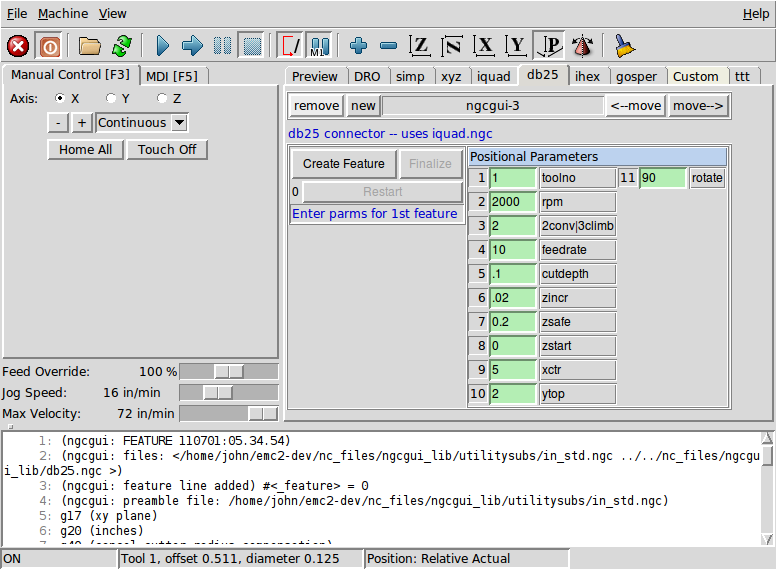
This photo shows the backplot of the DB25 subroutine.
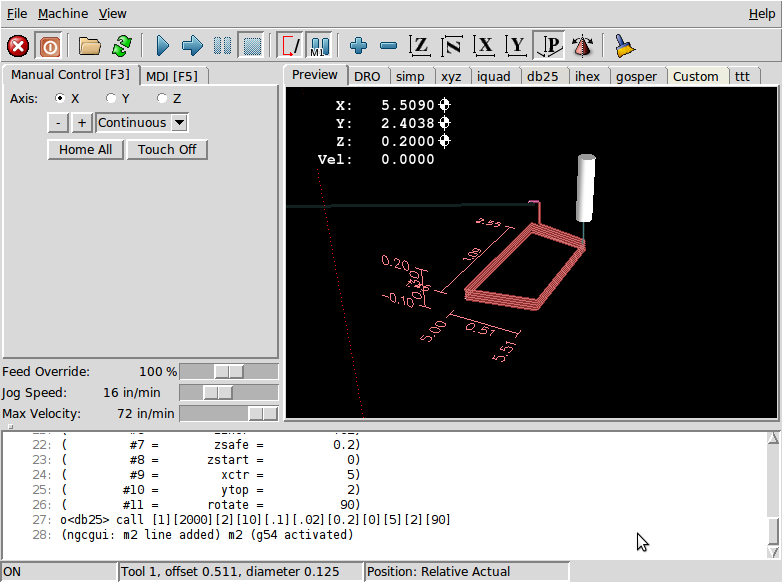
This photo shows the use of the new button and the custom tab to create three DB25 cutouts in one program.